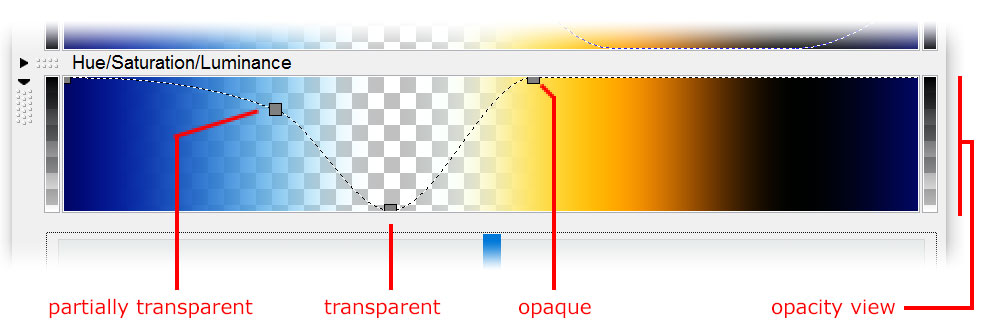
The gradient defines not only the colors of a layer, but also the transparency. An opacity value is associated with every color to make it more or less transparent. By default, all opacity values are set to 255, which makes them completely opaque.
Use the Opacity view to edit the opacity of the gradient. The opacity curve can be edited independently from the color curves (they do not necessarily share the same control points). To edit the curve, click on the Opacity view to activate it, and drag the control points, just like when you edit the color curves. Drag a control point up to make it opaque, drag it down to make it transparent.
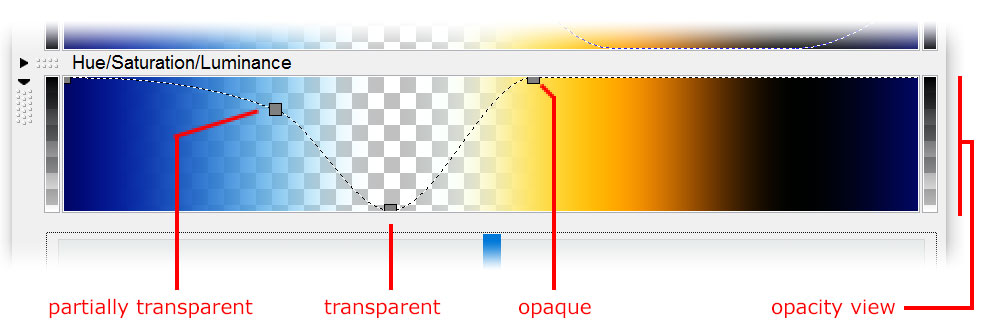
The pattern of blocks shows the transparency of the gradient. This pattern is also visible in the fractal window unless there is a layer below the current layer that is completely opaque, in which case the underlying layer is shown.
Many gradient commands work only on the active curve or curves. For example, when the opacity curve is active, the Smooth Curves command (click Smooth Curves on the Gradient menu) will adjust the curvature of the opacity curve instead of the color curves. Only the active curve shows control points.
 |
You can link the color curves and the opacity curve so they share the same control points. To link them, click Link Color and Opacity on the More menu. This will adjust the opacity curve to give it the same control points as the color curves. You can now edit the opacity and color curves simultaneously. |
Next: Adjusting gradients
See Also
Tutorial: Working with layers
Tutorial: Masking
Layers
Masks
Gradients