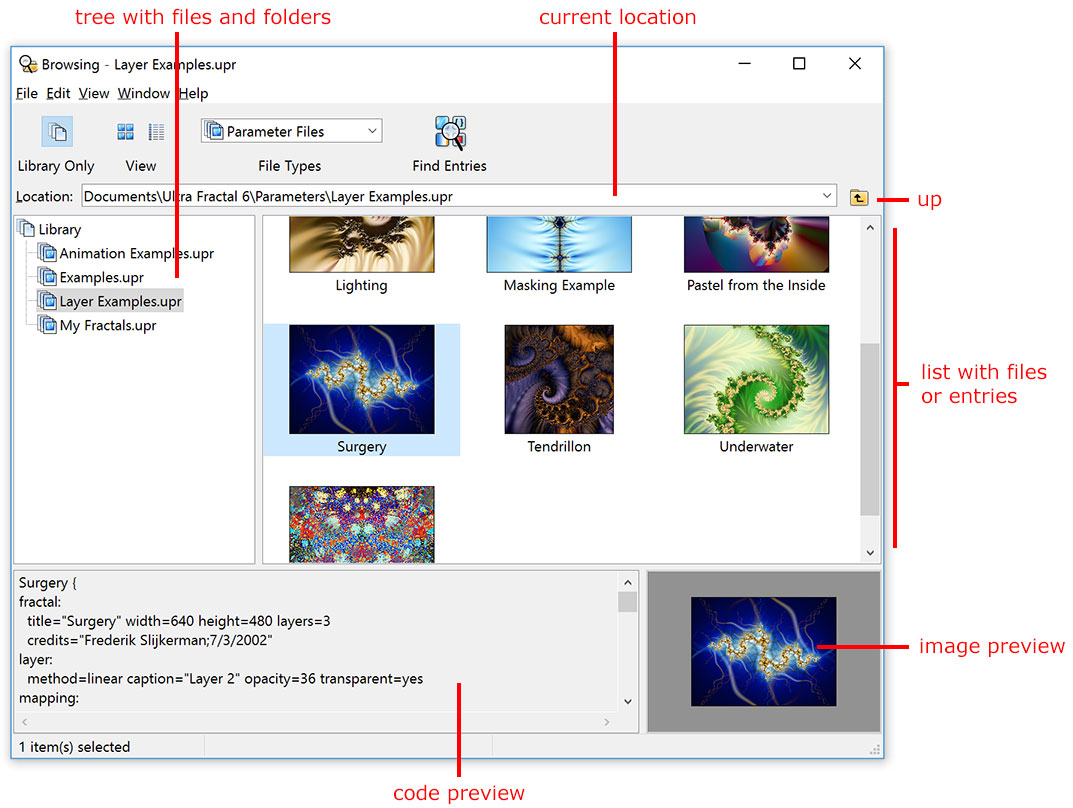Browsers
To explore and organize the various types of fractal-related files on your
computer, Ultra Fractal includes a flexible file browser. It works much like
Windows Explorer or the Finder on Mac, but it also works with files containing multiple entries,
such as parameter files or formula
files.
 |
|
To open a browser, click Browse on the File menu.
|
The browser is divided into four panes:
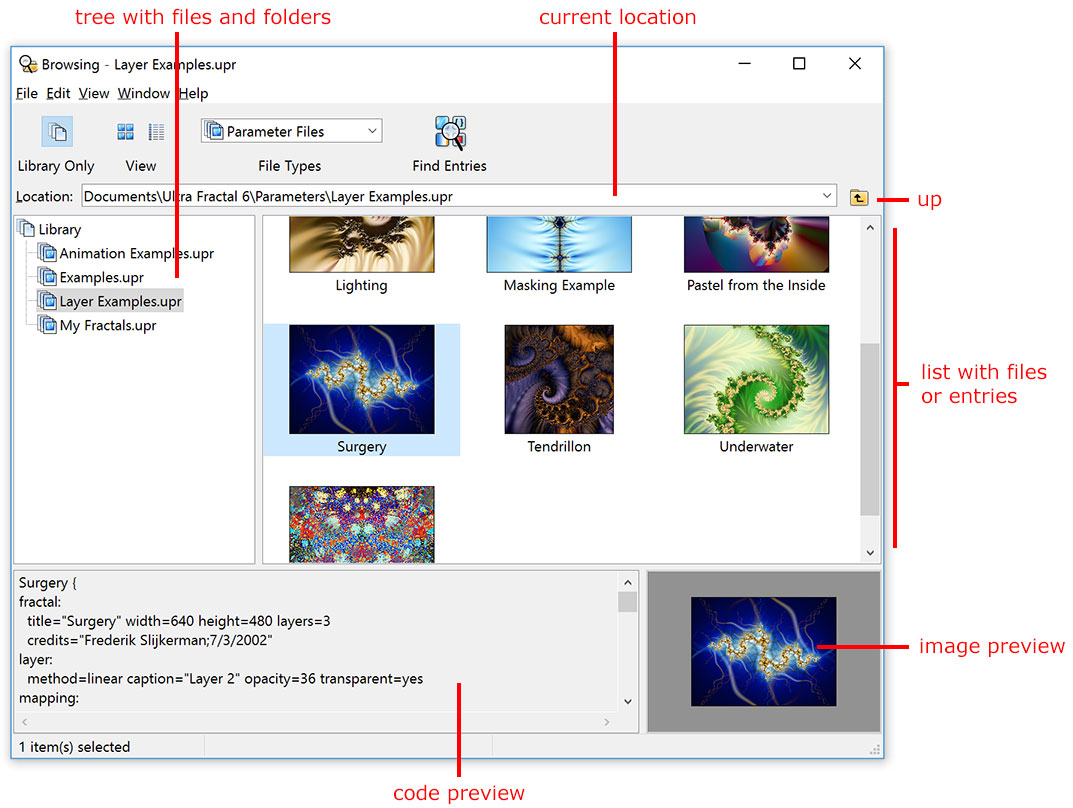
- The location input box at the top shows the file or folder that is
currently selected. You can also type a new location here. Click the Up button next to the location input box to go up to the parent folder.
- The tree on the left shows an overview of all files and folders on
your computer. If Library mode is active, only the files and folders in the
library of the current file type are shown. See Library
mode.
- The list on the right shows the contents of the file or folder selected
in the tree. The name of this file or folder is displayed by the location
input box. The list can show either item details, icons or thumbnails. See View style.
- The code preview shows the text corresponding to the entry selected
in the list.
- The image preview shows a preview image for the entry selected in
the list.
- In the toolbar, the Library Only button toggles library mode on and off. See Library mode.
- The View buttons select the current view style: details or thumbnails. See View style.
- The File Types drop-down box selects which files are currently visible. See File types.
- The Find Entries button opens a dialog where you can search for entries (such as parameter sets and fractal formulas) on your computer. See Finding files and entries.
Next: Modal browsers
See Also
Quick Start Tutorial
Modal browsers
Formula ratings
Workspace
Fractal windows