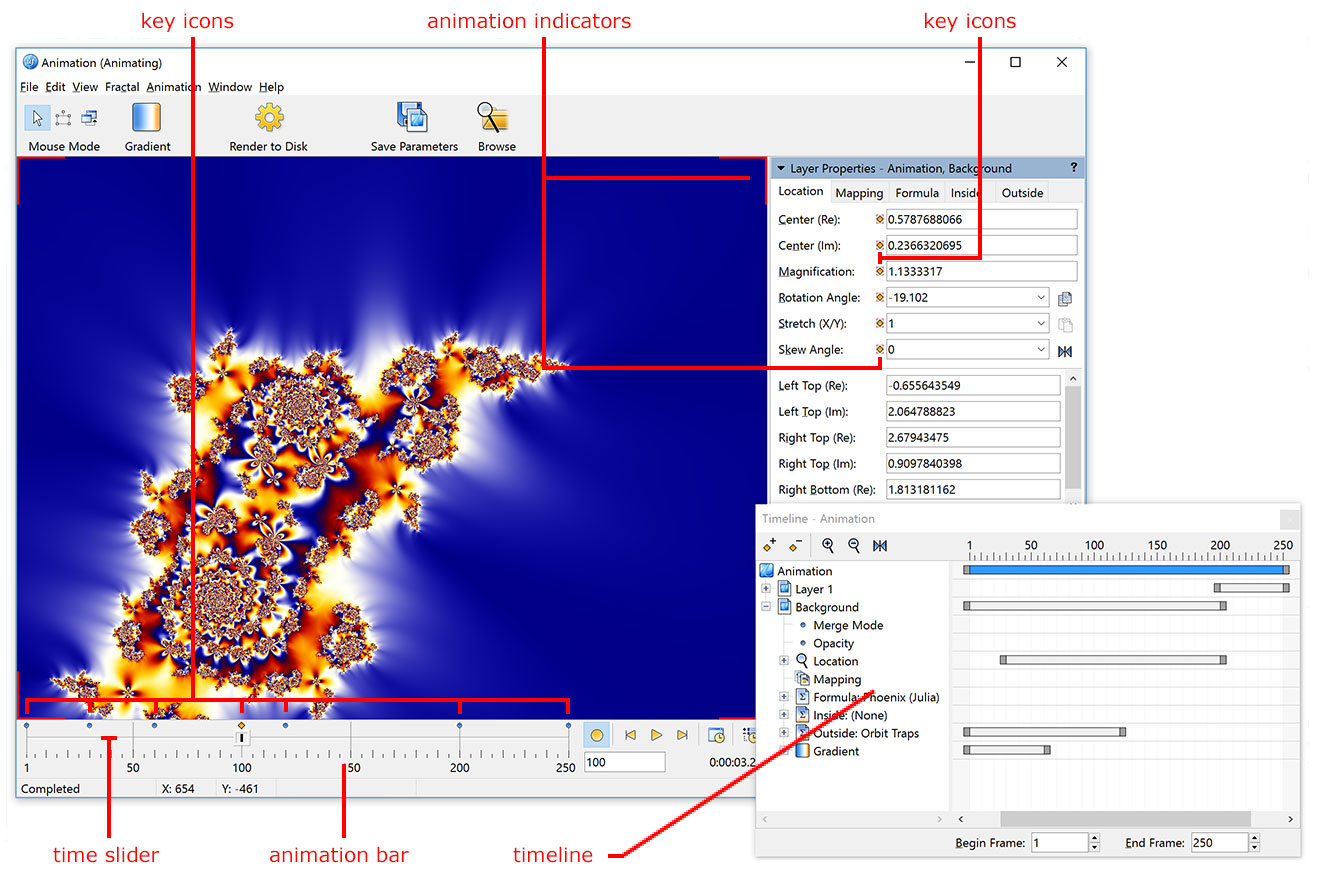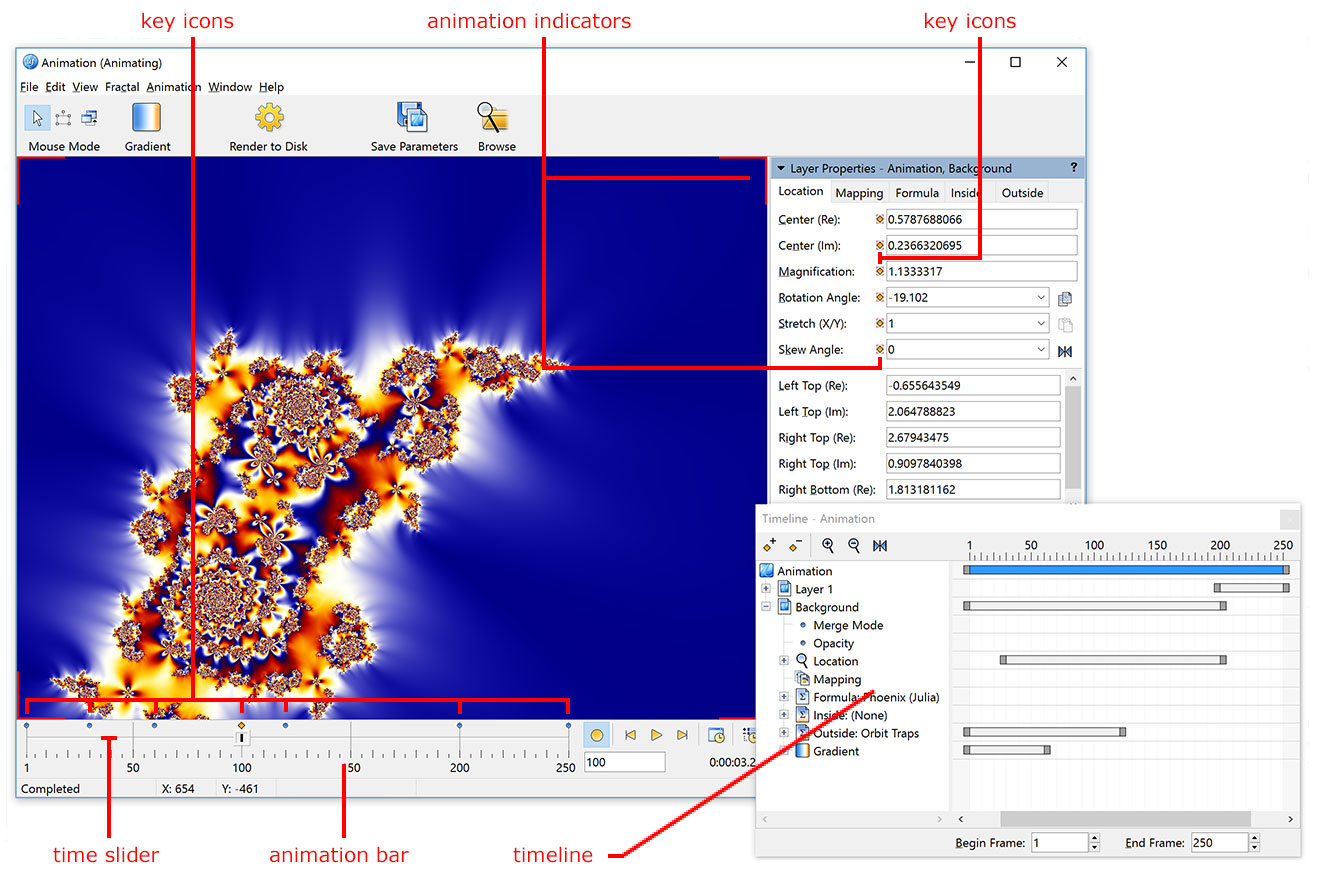Animation
Any fractal in Ultra Fractal
can easily be turned into an animation. You can animate all parameters of the
fractal at will and see the result immediately in the fractal window. Finally,
render the animation to
watch it as a movie clip.
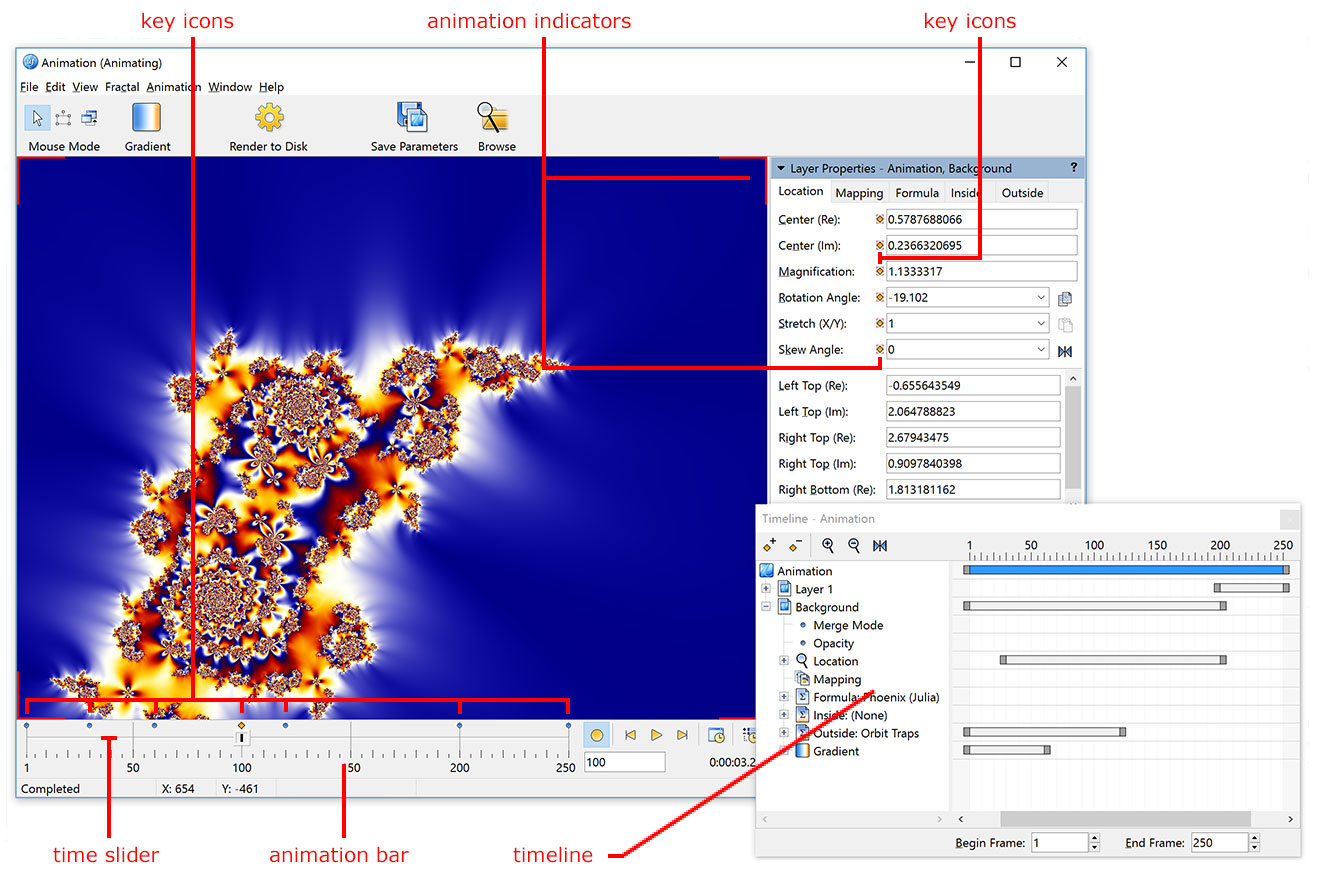
Creating and editing animations is done with various tools:
- The animation bar contains the time slider and vital animation controls
that enable you to create, edit, and play back animations. See Animation
bar.
- With the time slider, you set the current frame. The fractal window
always displays the image for the current frame.
- The red animation indicators are shown if the fractal is currently
in Animate mode. In Animate mode, changes that
you make to the fractal are only applied to the current frame. If Animate
mode is off (the default), your changes are applied to the entire range of
frames.
- The key icons show at which frames and for which parameters keys
have been recorded. See Animation keys.
- The Timeline tool window provides an in-depth view of all animated
settings and parameters and can be used to edit and tweak your animations.
See Timeline.
The following topics will explain how these tools work, and how to use them
effectively.
Next: Creating animations
See Also
Tutorial: Working with animations