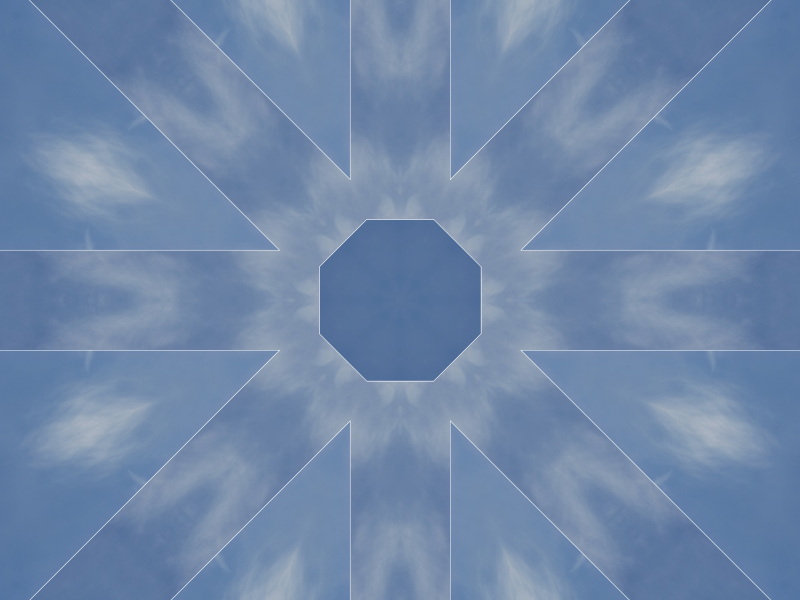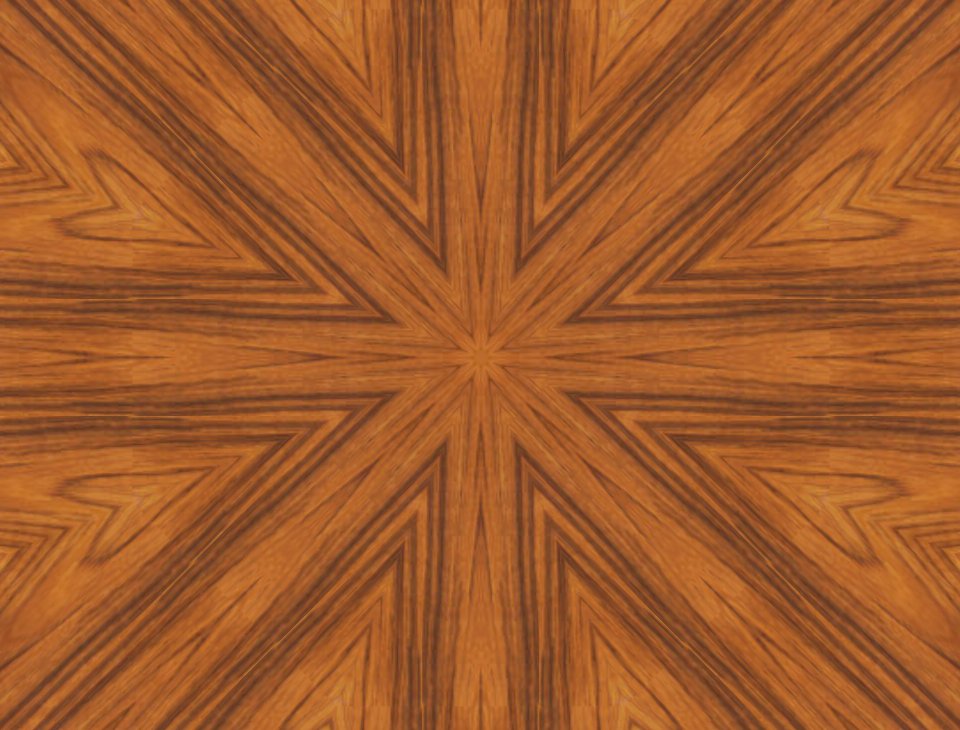Brought in a wood texture image and applied kaleidoscope mapping.
Any way to remove white lines it creates ?
Mapping04 {
fractal:
title="Mapping04" width=640 height=480 layers=1
credits="Danna Chiasson;7/4/2023" antialiasing=yes
layer:
caption="Background" opacity=100 transparent=yes
mapping:
center=5.2843953685/1.1476158665 magn=0.51656276 transforms=1
transform:
caption="Kaleidoscope_djm" filename="dmj.uxf"
entry="dmj-Kaleidoscope" p_symorder=8.0 p_symreflect=reflective
p_symcenter=0/0 p_centermove=yes p_angle=0.0
formula:
maxiter=100 filename="dan.ufm" entry="Pixel" p_bailo=1 p_ins_out=no
inside:
transfer=none
outside:
transfer=linear filename="lgn.ucl" entry="Image"
p_imageParam="D:\Images\Textures\AMS_Image_Textures\Texture\41.jpg"
gradient:
smooth=yes rotation=13 index=13 color=8716288 index=113
color=16121855 index=213 color=46591 index=313 color=156
opacity:
smooth=no index=0 opacity=255
}


Brought in a wood texture image and applied kaleidoscope mapping.
Any way to remove white lines it creates ?
````
Mapping04 {
fractal:
title="Mapping04" width=640 height=480 layers=1
credits="Danna Chiasson;7/4/2023" antialiasing=yes
layer:
caption="Background" opacity=100 transparent=yes
mapping:
center=5.2843953685/1.1476158665 magn=0.51656276 transforms=1
transform:
caption="Kaleidoscope_djm" filename="dmj.uxf"
entry="dmj-Kaleidoscope" p_symorder=8.0 p_symreflect=reflective
p_symcenter=0/0 p_centermove=yes p_angle=0.0
formula:
maxiter=100 filename="dan.ufm" entry="Pixel" p_bailo=1 p_ins_out=no
inside:
transfer=none
outside:
transfer=linear filename="lgn.ucl" entry="Image"
p_imageParam="D:\Images\Textures\AMS_Image_Textures\Texture\41.jpg"
gradient:
smooth=yes rotation=13 index=13 color=8716288 index=113
color=16121855 index=213 color=46591 index=313 color=156
opacity:
smooth=no index=0 opacity=255
}
````


edited Jul 4 '23 at 9:07 pm