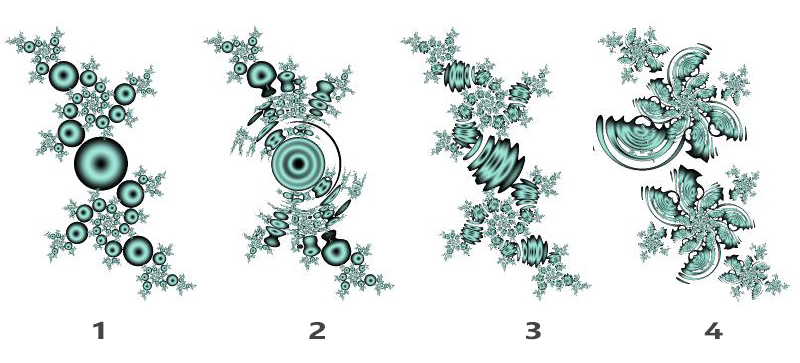Plug-in transformations (like formulas and coloring algorithms) are more modular and flexible. For example, if you add the standard Plug-In Transformation and for the transformation choose from dmj5.ulb "Distort (fBm and more)", you can select different plug-ins for various aspects of the transform. For example, if you wanted the texture to be based on Voroni instead of fBm, change the "Distortion Texture" to "Voronoi Texture" in mt.ulb. The fBm and Voronoi textures (along with lots of others) were originally written for the orbit traps plug-in coloring, but can be used here to control distortion where it will have a somewhat different effect.
Also, if you write your new mapping as a plug-in, you (or anyone else) can select that mapping in a plug-in orbit traps coloring as the "Trap Position", which can generate interesting effects.
The downside to writing a new mapping as a plug-in is that other users not accustomed to using plug-in transformations won't find your mapping by browsing the .uxf files. They need to use Plug-In Tranformation and select the transformation from your .ulb file.
Plug-in transformations (like formulas and coloring algorithms) are more modular and flexible. For example, if you add the standard Plug-In Transformation and for the transformation choose from dmj5.ulb "Distort (fBm and more)", you can select different plug-ins for various aspects of the transform. For example, if you wanted the texture to be based on Voroni instead of fBm, change the "Distortion Texture" to "Voronoi Texture" in mt.ulb. The fBm and Voronoi textures (along with lots of others) were originally written for the orbit traps plug-in coloring, but can be used here to control distortion where it will have a somewhat different effect.
Also, if you write your new mapping as a plug-in, you (or anyone else) can select that mapping in a plug-in orbit traps coloring as the "Trap Position", which can generate interesting effects.
The downside to writing a new mapping as a plug-in is that other users not accustomed to using plug-in transformations won't find your mapping by browsing the .uxf files. They need to use Plug-In Tranformation and select the transformation from your .ulb file.