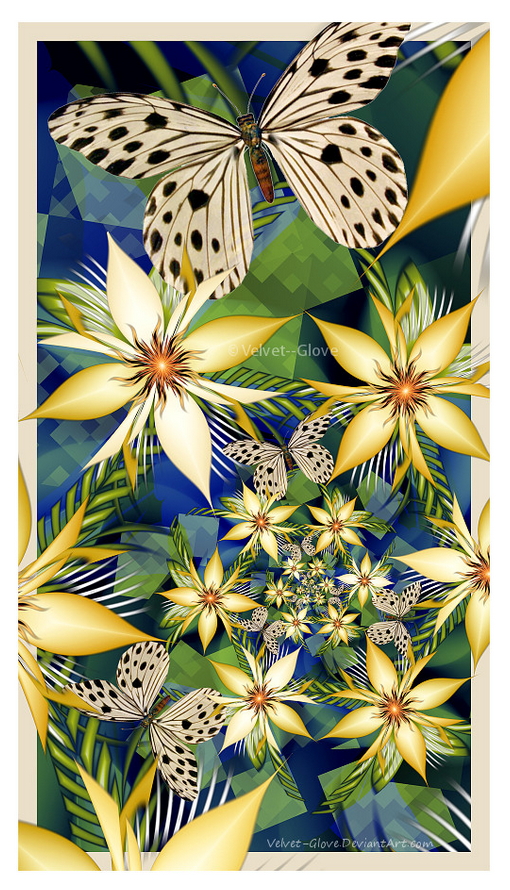File formats
Yes, you can import .bmp, .png and .jpg formats. More info on this can be found in the Help file if you search for "Combining fractals with images".
Images can be used as a background or can be imported onto trap shapes. Just for fun I will post an example image of the latter technique below; the butterflies are imported images.
Sizing.
Do not confuse image (display) size in the design window with rendered file size. What you work with in a fractal window is really just a preview and not nearly as smooth and detailed as a properly rendered image. It has to be like this because a complex image would take too long to calculate and would take seconds (or more) to refresh every time you make a slight change to your design.
Rendering an image can be done at any size, even stupidly large ones (tens of thousands of pixels, the upper limit is ridiculously large). UF will render (calculate) the image at the size you mention, no problem. Really large images can be rendered in sections, if necessary, to assist in the management of large files. All this is done via the Fractal menu: Render to disk. Or by using the toolbar icon that looks like a yellow gear cog (if you have such a thing on your Mac version). It's in this render dialog that you set the dimensions and resolution for your (printing) image. So just keep the fractal window (design) image at whatever size is comfortable and convenient for you to work with on screen and scale it up at the end stage when you render your final image file.
To give you a practical example: I typically design a fractal at around 600 x 900px on my screen. This is good enough for me to work with and usually updates fairly snappily when I make any adjustments.
To produce a print file I often go on to render such a picture at 4800 x 7200px which produces a lovely detailed image file that can be used to print a 16" x 24" image @ 300 dpi. This print file will show way more detail than the one I worked with, sometimes the results can be mind bogglingly lovely. I have had my jaw drop a few times, I can tell you!
Depending on how complex the fractal is and/or how many layers I've used the rendering process can take anything from five minutes to several hours on my fast-ish computer. I have known some people spend days or even weeks on their renders. I'm impatient and would never put up with that myself but you can perhaps see from this how complex and time consuming a full rendering can take. In time you will get a feel for render times, it all depends on your style of working and the types of formulas and fractals you like to make.
Two further points: I believe you are still evaluating UF so you will get a printed watermark across all your renders and exports until you get a registered version of the program.
Secondly, do not confuse an export with a rendered image. I believe an export is just a copy of what's on your screen. In reality this is not nearly as smooth and detailed as a proper render. I never ever use export.
Hope this all helps ansewr your questions anyway. In the meantime here is my butterfly fractal... just 'cos it's pretty.  Notice how the butterflies follow the trap shape and get smaller as the iterations in the spiral get smaller and smaller:
Notice how the butterflies follow the trap shape and get smaller as the iterations in the spiral get smaller and smaller:
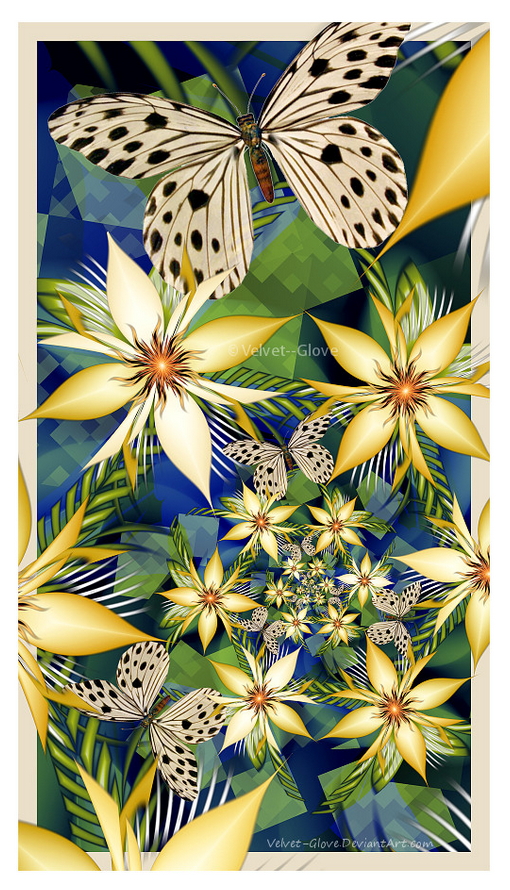
**File formats**
Yes, you can import .bmp, .png and .jpg formats. More info on this can be found in the Help file if you search for "_Combining fractals with images_".
Images can be used as a background or can be imported onto trap shapes. Just for fun I will post an example image of the latter technique below; the butterflies are imported images.
**Sizing.**
Do not confuse image (display) size in the design window with rendered file size. What you work with in a fractal window is really just a preview and not nearly as smooth and detailed as a properly rendered image. It has to be like this because a complex image would take too long to calculate and would take seconds (or more) to refresh every time you make a slight change to your design.
Rendering an image can be done at any size, even stupidly large ones (tens of thousands of pixels, the upper limit is ridiculously large). UF will render (calculate) the image at the size you mention, no problem. Really large images can be rendered in sections, if necessary, to assist in the management of large files. All this is done via the Fractal menu: Render to disk. Or by using the toolbar icon that looks like a yellow gear cog (if you have such a thing on your Mac version). It's in this render dialog that you set the dimensions and resolution for your (printing) image. So just keep the fractal window (design) image at whatever size is comfortable and convenient for you to work with on screen and scale it up at the end stage when you render your final image file.
To give you a practical example: I typically design a fractal at around 600 x 900px on my screen. This is good enough for me to work with and usually updates fairly snappily when I make any adjustments.
To produce a print file I often go on to render such a picture at 4800 x 7200px which produces a lovely detailed image file that can be used to print a 16" x 24" image @ 300 dpi. This print file will show way more detail than the one I worked with, sometimes the results can be mind bogglingly lovely. I have had my jaw drop a few times, I can tell you!
Depending on how complex the fractal is and/or how many layers I've used the rendering process can take anything from five minutes to several hours on my fast-ish computer. I have known some people spend days or even weeks on their renders. I'm impatient and would never put up with that myself but you can perhaps see from this how complex and time consuming a full rendering can take. In time you will get a feel for render times, it all depends on your style of working and the types of formulas and fractals you like to make.
Two further points: I believe you are still evaluating UF so you will get a printed watermark across all your renders and exports until you get a registered version of the program.
Secondly, do not confuse an export with a rendered image. I believe an export is just a copy of what's on your screen. In reality this is not nearly as smooth and detailed as a proper render. I never ever use export.
Hope this all helps ansewr your questions anyway. In the meantime here is my butterfly fractal... just 'cos it's pretty. (blush) Notice how the butterflies follow the trap shape and get smaller as the iterations in the spiral get smaller and smaller:

Chris Martin
Gallery: Velvet--Glove.deviantart.com
Currently using UF6.05 on Windows 11 Professional 64-bit
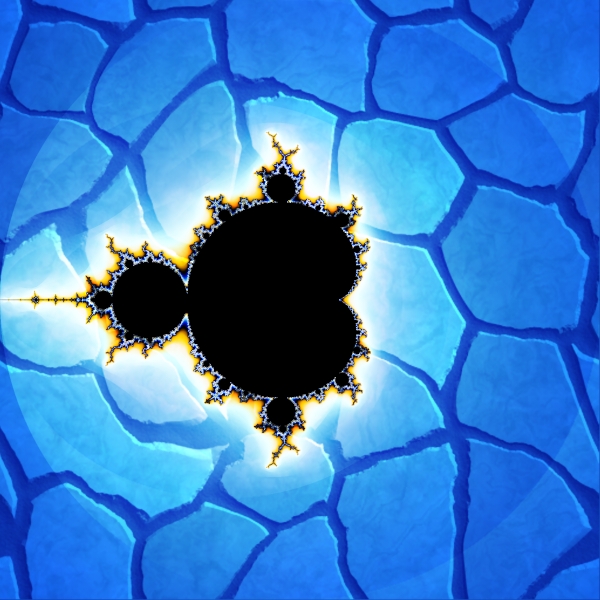
 Notice how the butterflies follow the trap shape and get smaller as the iterations in the spiral get smaller and smaller:
Notice how the butterflies follow the trap shape and get smaller as the iterations in the spiral get smaller and smaller: