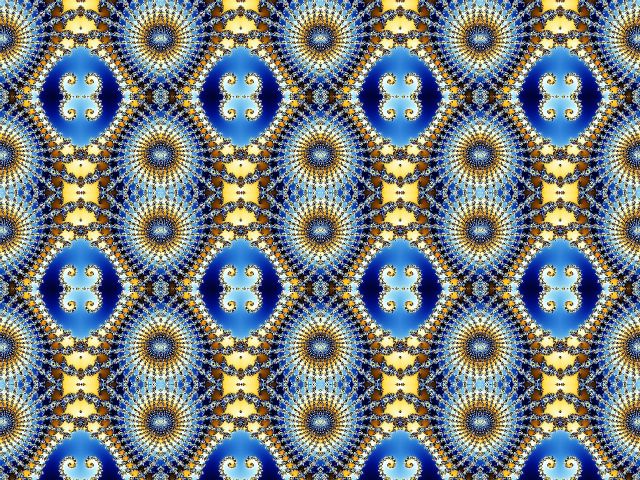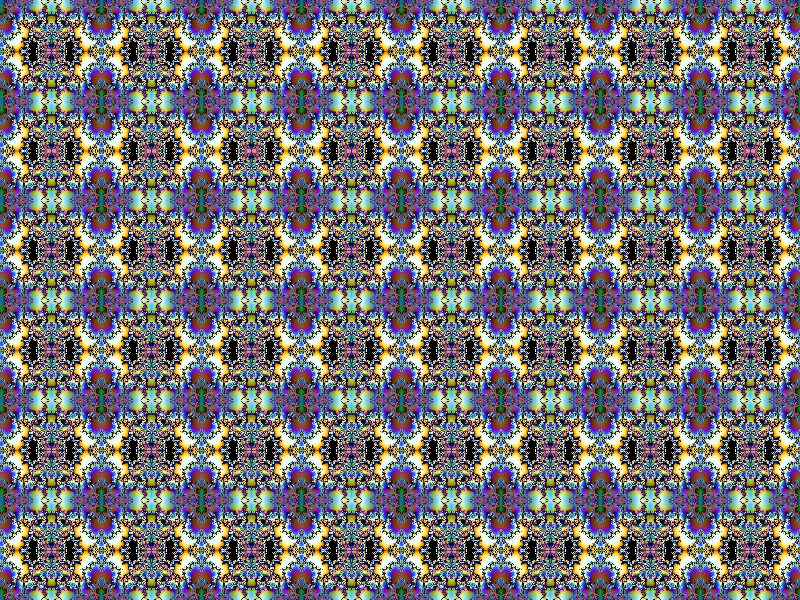QuadMirror, in jlb.ulb, takes a block of your fractal and mirrors it multiply in all four directions. You specify nx and ny, the number of repeats horizontally and vertically. There are two ways to specify the block to repeat.
(1) Visualize your fractal divided into nx by ny blocks. Specify any point in one of them. This block will be unchanged, and the others will be mirrored around them. This gives nx*ny possibilities. The blocks will fit evenly in the image.
(2) Choose any point in the fractal. The block with this point at its center will be moved to the center of the fractal, and the others will be mirrored around them. This gives an unlimited number of choices. The blocks will most likely not fit evenly in the image.
Use the Explore or Eyedropper tools to help choose the point. You may want to check "See original" to help. On the Location tab, you can use the Explore tool to make small adjustments in the Center, Magnification, Rotation, Stretch, or Skew settings.
Often it will not be easy to make the part of the mirrored image that you like fit exactly into the whole image. It's easiest to render the image and use an image manipulation program to cut out the part you want. (I use the free program Irfanview.) That's what I did with the iguana example in one of the following replies.
QuadMirror, in jlb.ulb, takes a block of your fractal and mirrors it multiply in all four directions. You specify _nx_ and _ny_, the number of repeats horizontally and vertically. There are two ways to specify the block to repeat.
(1) Visualize your fractal divided into _nx_ by _ny_ blocks. Specify any point in one of them. This block will be unchanged, and the others will be mirrored around them. This gives _nx*ny_ possibilities. The blocks will fit evenly in the image.
(2) Choose any point in the fractal. The block with this point at its center will be moved to the center of the fractal, and the others will be mirrored around them. This gives an unlimited number of choices. The blocks will most likely not fit evenly in the image.
Use the Explore or Eyedropper tools to help choose the point. You may want to check "See original" to help. On the Location tab, you can use the Explore tool to make small adjustments in the Center, Magnification, Rotation, Stretch, or Skew settings.
Often it will not be easy to make the part of the mirrored image that you like fit exactly into the whole image. It's easiest to render the image and use an image manipulation program to cut out the part you want. (I use the free program Irfanview.) That's what I did with the iguana example in one of the following replies.
edited Jun 1 '17 at 5:07 pm