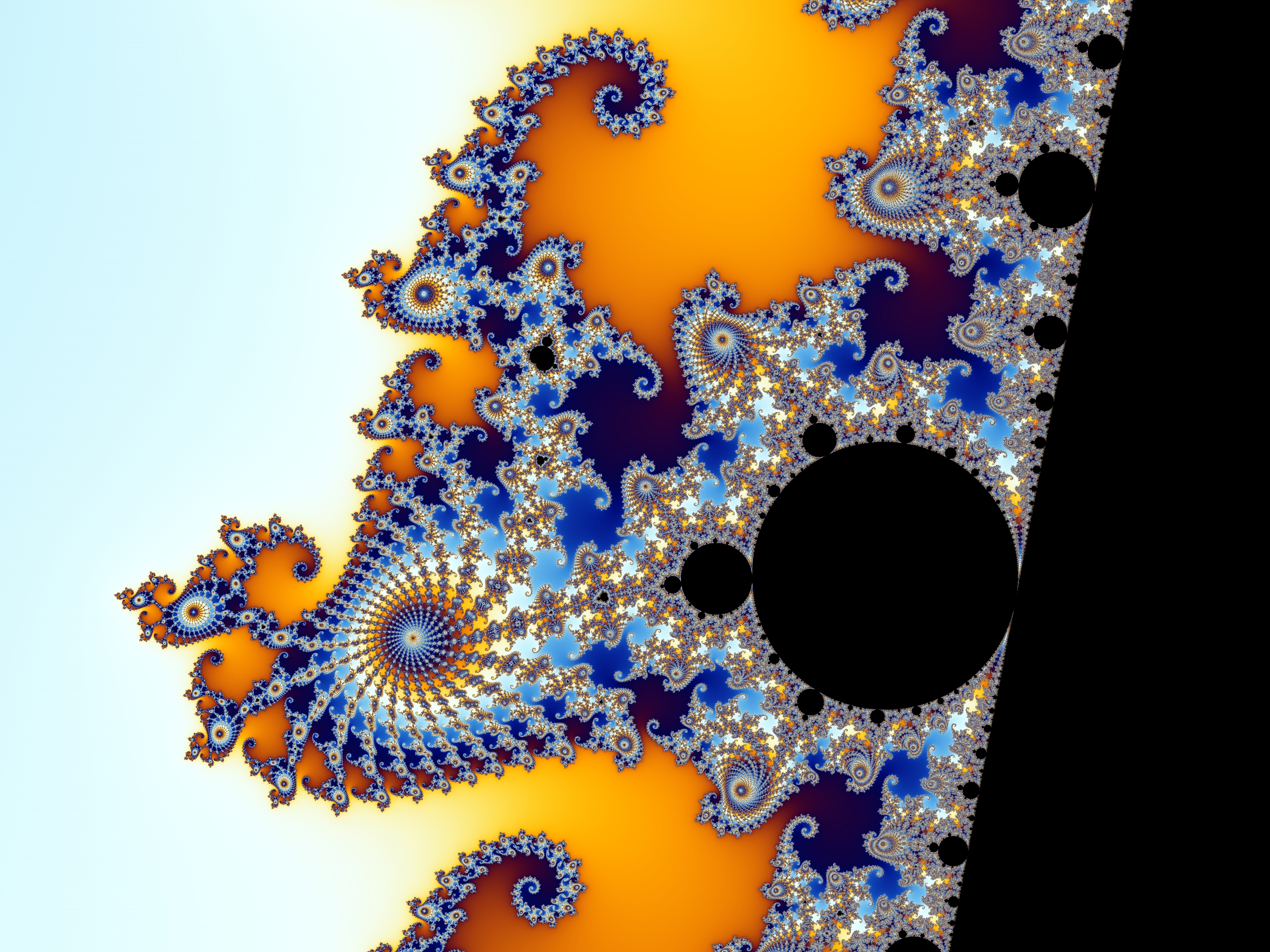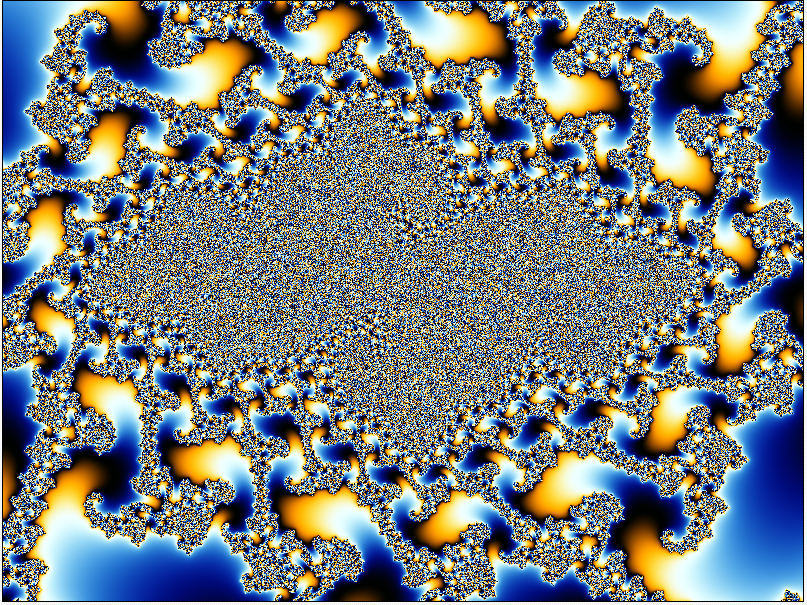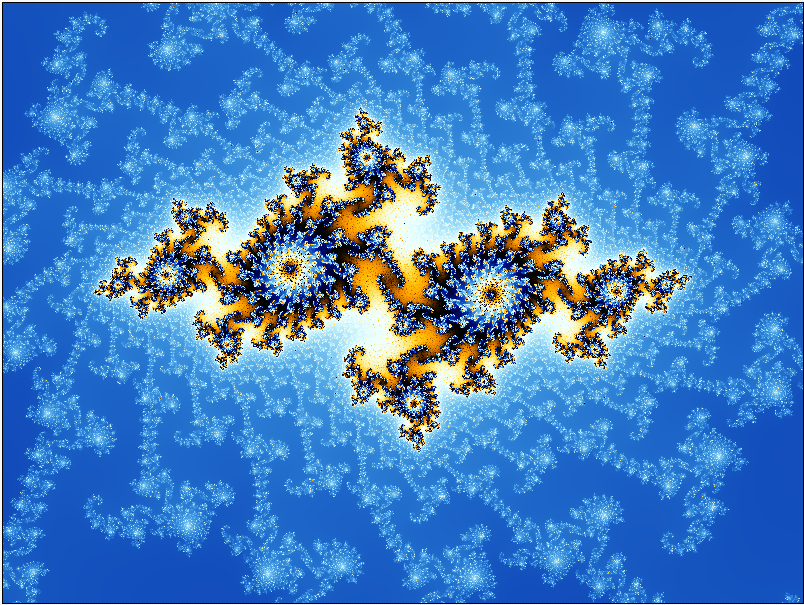No, there is no way to change the preview quality that I am aware of. For one thing I think this would add considerably to the time it takes to calculate and display any adjustments while working on a fractal. You may get slightly better results by changing the Drawing Method on the Formula tab to something other than Guessing, if that's what yours is set on, but it still won't give you the preview quality you seek, I'm afraid.
To see the final high quality fractal such as the one above you really need to render it. I'm pretty sure the image above will have been rendered properly, maybe at a larger size then re-sized down and sharpened a little, you would never see that sort of smoothness and quality of detail in preview mode. The smoothing happens when you apply anti-aliasing to the render (AA is generally a good thing unless it removes detail you actually want to keep). With experience you learn to have faith that your somewhat fuzzy preview will turn out as you expect though renders can still produce unexpected results now and again.
My workflow generally includes several small-ish renders as I go along (about 800-900px wide) to check how the final image is shaping up. These renders usually only take a a minute or so on a fast machine and give me a pretty good idea of the final product. I'll admit that this sort of speed isn't always so; a render of an exceptionally deep zoom or other types of resource hungry images can take rather longer but on the whole this approach works well for most of the images I make.
I hope this helps.
No, there is no way to change the preview quality that I am aware of. For one thing I think this would add considerably to the time it takes to calculate and display any adjustments while working on a fractal. You may get slightly better results by changing the _Drawing Method_ on the _Formula_ tab to something other than _Guessing_, if that's what yours is set on, but it still won't give you the preview quality you seek, I'm afraid.
To see the final high quality fractal such as the one above you really need to render it. I'm pretty sure the image above will have been rendered properly, maybe at a larger size then re-sized down and sharpened a little, you would never see that sort of smoothness and quality of detail in preview mode. The smoothing happens when you apply anti-aliasing to the render (AA is generally a good thing unless it removes detail you actually want to keep). With experience you learn to have faith that your somewhat fuzzy preview will turn out as you expect though renders can still produce unexpected results now and again.
My workflow generally includes several small-ish renders as I go along (about 800-900px wide) to check how the final image is shaping up. These renders usually only take a a minute or so on a fast machine and give me a pretty good idea of the final product. I'll admit that this sort of speed isn't always so; a render of an exceptionally deep zoom or other types of resource hungry images can take rather longer but on the whole this approach works well for most of the images I make.
I hope this helps.
Chris Martin
Gallery: Velvet--Glove.deviantart.com
Currently using UF6.05 on Windows 11 Professional 64-bit
edited Dec 15 '16 at 10:53 am